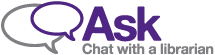Add the OWL Course Readings Tool
Due to the ongoing migration to OWL Brightspace, some of the content on this webpage may be inaccurate. Contact coursereadings@uwo.ca with any Course Readings service questions or support needs.
For instructors using an OWL course site, adding the Course Readings External Tool will give your students quick access to their readings from within their course site.
To add the Course Readings Tool to an OWL Course Site:
- From inside your OWL site, select "Site Info" from the left navigation menu
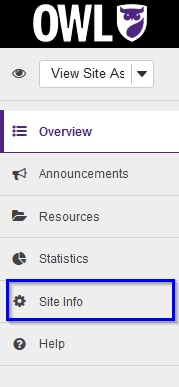
- Choose "Manage Tools" from the top navigation menu

- Scroll to the bottom of the list and click "External Tools" to expand the menu
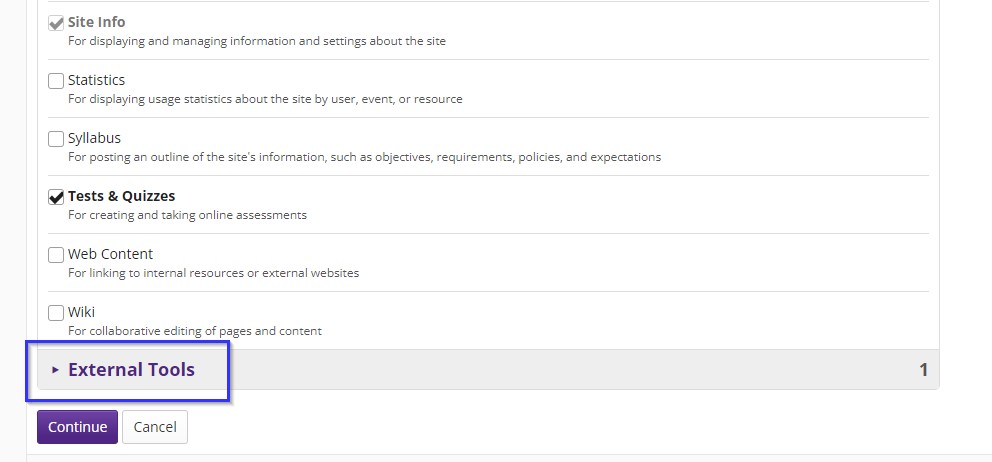
- Click "Course Readings" then "Continue"
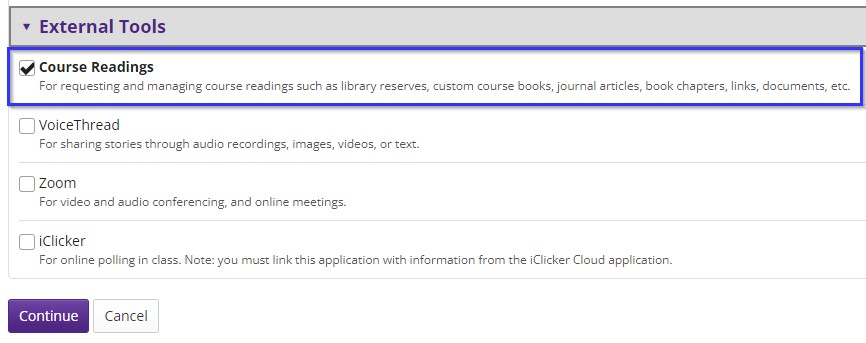
- Click "Finish" to confirm
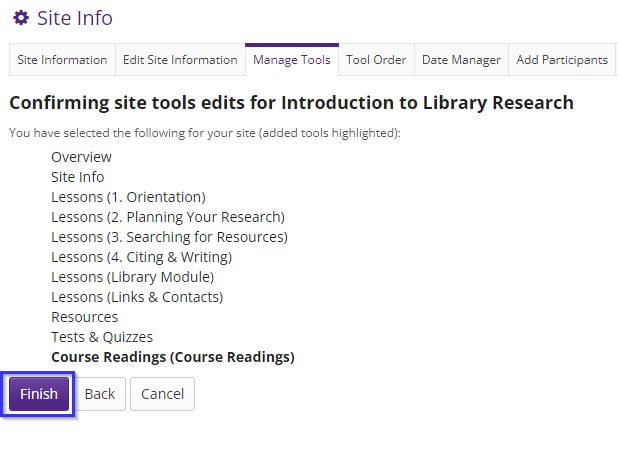
- You will now see Course Readings on the left hand side menu
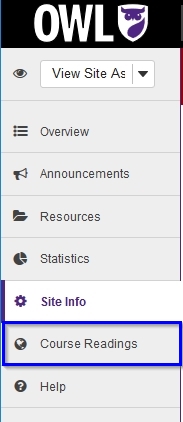
- When selected, Course Readings will open in a new tab
If you have merged sections or rosters into a single OWL course site, complete the following steps in the Course Readings tab:
- Choose the applicable semester from the dropdown menu and click “Create Course”
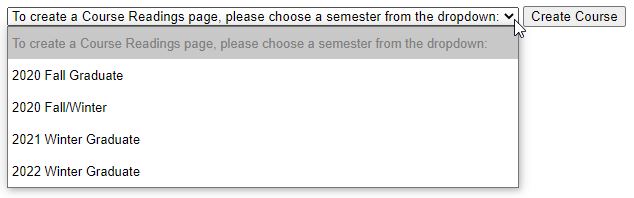
- If you previously had readings set up or in process, please contact coursereadings@uwo.ca to have your readings copied to the new course site.