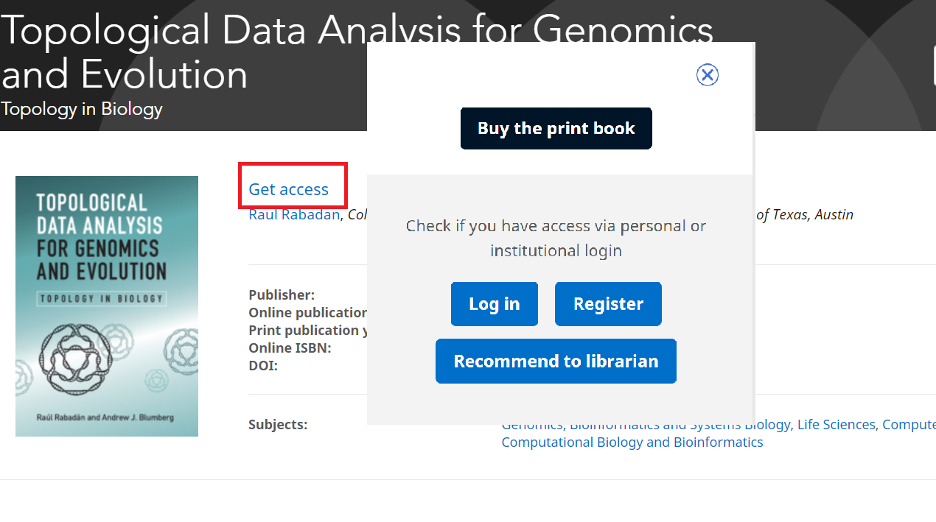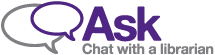Cambridge e-books
Once you select a title in the Cambridge core platform, you will be taken to the book's table of contents. From here you may read each individual chapter online, or select multiple chapters and download/export them by using the options in the left panel.
A green “Access" button appears beside the cover/title for the books or chapters that are available to you. We have purchased these titles and you can read them online or download them as a PDF.
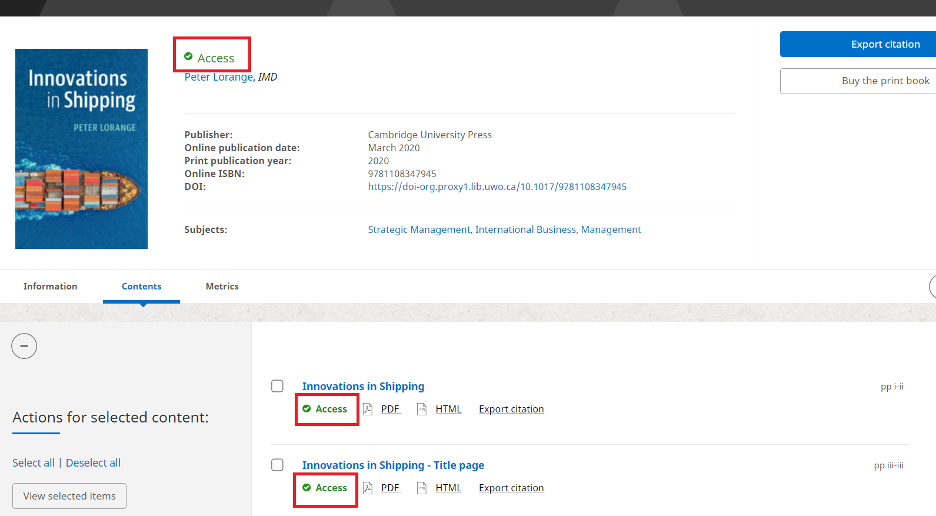
If you are browsing the Cambridge Core collection, blue “Get access” buttons beside book titles indicate that Western Libraries has not purchased those books. You can recommend a book for purchase by pressing this blue "Get access" button and using the “Recommend to librarian” button in the pop-up window, or by filling out our Recommend a Purchase form. Using the “Log In” option in the pop-up window on the Cambridge site will not work.