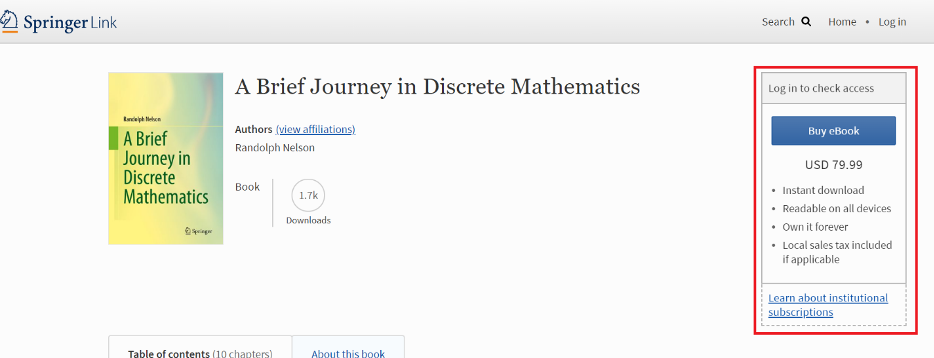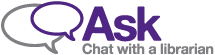Springer e-books
For books in the Springer platform, once you select a title, you will be directed to the table of contents for the title. From here, you will see a “Download book PDF’ blue button above the table of contents, if we have permission.
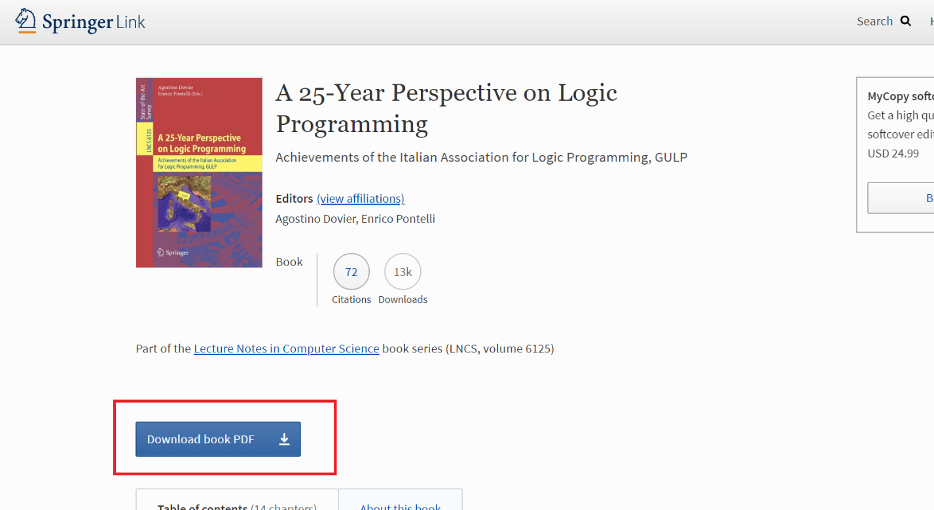
You can also click on the individual titles to download PDFs of individual chapters. Springer does not provide an option for reading chapters online: you have to download either the whole book or individual chapters.
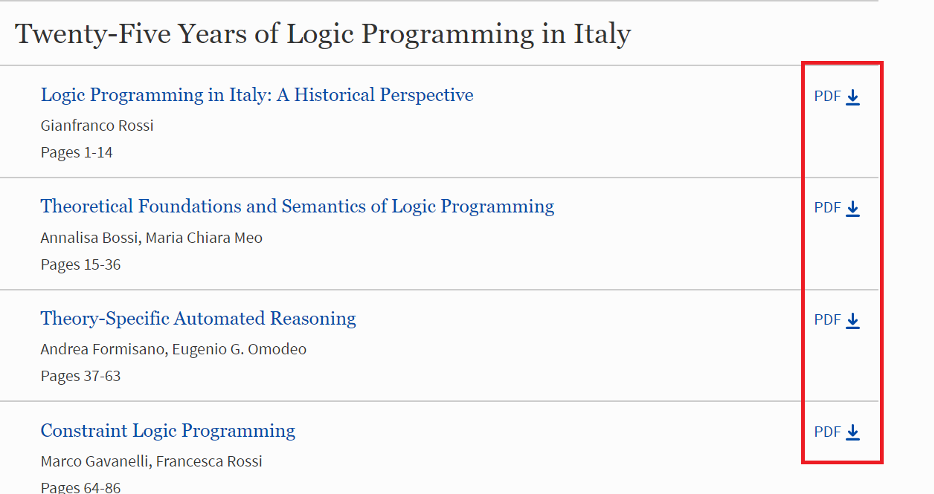
If you are browsing the Springer platform, you may come across a message that says “This is a preview of subscription content, log in to check access” while viewing a chapter or section. This message means we have not purchased this title/section. You can recommend it for purchase by filling out our Recommend a Purchase form.
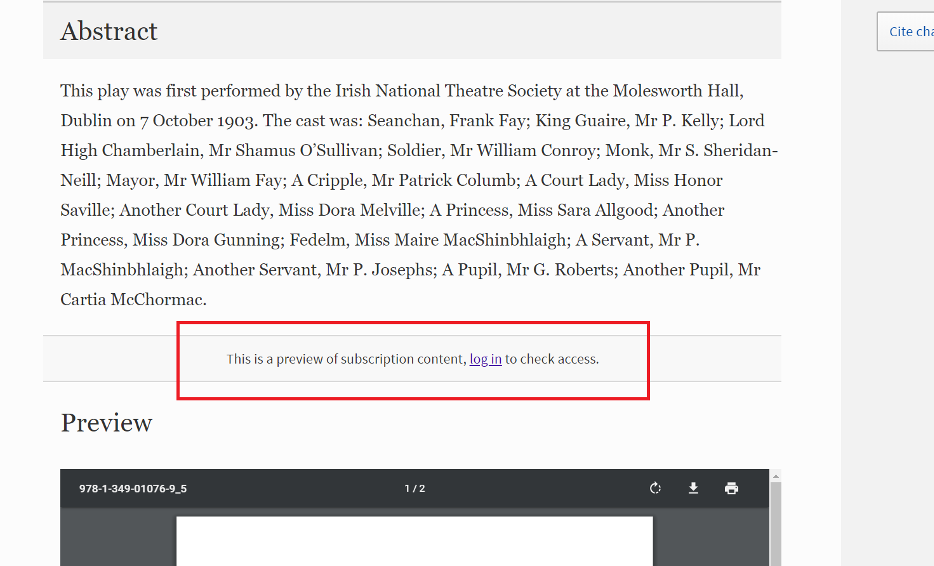
If you see a message on the right side that says “Buy eBook”, this also means we have not purchased this title. You can recommend it for purchase by filling out our Recommend a Purchase form.