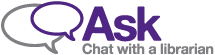Submit Your Syllabus
You can submit your syllabus by emailing it to coursereadings@uwo.ca. Our team will then begin uploading your readings.
Alternatively, you can submit your syllabus through the Course Readings website:
- Login to the Course Readings service
- Choose a current or upcoming course
- Select "Add Course Readings"
- Choose the "Syllabus Service" form
- Upload your syllabus as a Word or PDF document
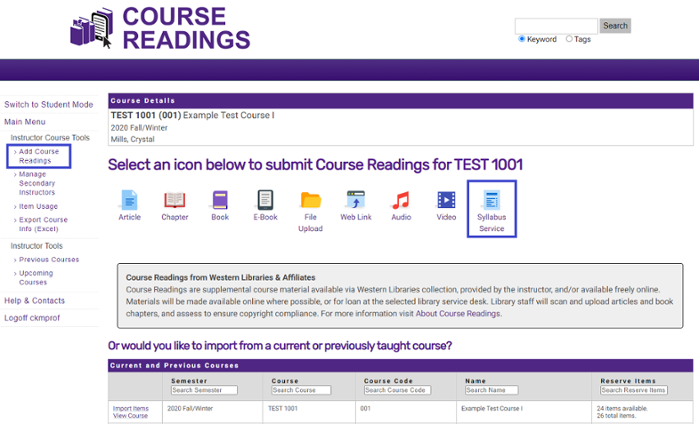
Notes:
- New purchases, items to be acquired via Interlibrary Loans, and items requiring copyright clearance may take longer to be made available
- You must submit individual request forms for items you intend to supply(e.g. personal copies of books or media, previously scanned books or articles, etc.) by selecting the other options next to Syllabus Service.
- Ensure your syllabus includes complete citation information
- Indicate a loan period for hard copy items, if you have a preference