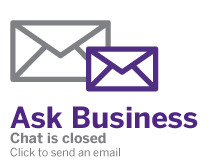Refinitiv LSEG Workspace
How can I access Refinitiv LSEG Workspace?
Access to Refinitiv LSEG Workspace is only available on Bloomberg computer #7 in the C.B. 'Bud' Johnston Library (Business).
Bloomberg computer #7 can be booked ahead of your visit for up to 2 hours using this booking form.
- You will need a valid Western Identity to login to the Bloomberg computer.
- Open the Refinitiv folder on the desktop and launch the program. Please ask library staff for the login credentials.
- Launching the Refinitiv Excel file will open Excel with the Refinitiv add-ons. Please ask library staff for the login credentials.
- The web version of Refinitiv is also installed on the terminal as a backup. Please only use this option if the desktop app is not working.
- You will not be able to use the Refinitiv mobile app.
What does Refinitiv LSEG Workspace include?
Refinitiv LSEG Workspace contains global financial data, market analytics, and business news including access to Reuters news. You can create customized layouts which contain multiple functions to track and analyze data on the same or multiple companies, securities, portfolios, etc. You can also download and export some data to excel, depending on the function.
Support Resources
Whenever you launch Refinitiv LSEG Workspace, a help window will open. There is a “quick-start” module which will help you get started with some of the key functions in Workspace.
At any time, you can type “Help” in the main search to open the support window. From there, you can search for specific topics, or review the introductory topics again.
Functions
There are many different functions available in Refinitiv LSEG Workspace that allow you to track, analyze and screen data on a variety of topics. The following list is just a few key functions, but you can always use the search bar in Workspace to find more.
- Chart (CHT): Create a chart to visualize data about one or more companies over time. There are many different layouts and visualization options available.
- Monitor (MON): Watch data for a certain portfolio or company in real time.
- Quote Line (QLI): View real time and reference data tables in an editable format.
- Securities Screener (SCREENER): Identify securities that meet your criteria.
- News Monitor (NEWS)
- Mergers & Acquisitions (MASRCH)
- Fixed Income News Monitor (FINIM)
- Private Equity Screener (PESCREEN)
- Fund Screener (FSCREEN)
- Macro Economic Data (MACROX)
- Economic Indicators (ECONIND)
Searching in Refinitiv LSEG Workspace
You can search Refinitiv LSEG Workspace by company, function, or topic. This example is for putting together a chart to compare multiple companies. The basic principles are the same for any type of search.
- In the main search bar, begin typing “Apple”. Many suggestions will pop up. The top suggestion will likely be for the company Apple, so hit tab to add that to the search. If you need to navigate between suggested items, use the arrow keys and then hit tab when the item you want is highlighted.
- Hit comma.
- Begin typing “Microsoft” and hit tab after selecting the correct option. Hit comma again.
- Repeat the process to also add Google to the search. You can add as many companies as you want.
- Now that you have your list of companies, you need to choose what to do with them. To create a chart, you can either type the short form of the function (CHT) or begin typing “chart”. You can select and add the function in the same way you added a company to the search. Find the option you want, then hit tab.
- This function has an additional step of selecting the initial layout you want; you can always change this later. Start by selecting Graph Type, then Candlestick and adding it to your search.
- Now that your search is complete, hit enter to execute it.
- You should see a chart which displays information for the three (or more) companies you searched for. You can explore the different options available to you here, change the chart layout, add or remove a company, etc. Remember to use the Help function if you need more guidance.