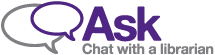Printing Help
Print instructions differ based on the device you’re printing from, if you’re a member of the Western community or a visitor, and file size.
For files larger than 15 MB, you must use Web Print.
Log In to Pick Up Prints
- Log in at any print station using your PaperCut ID. It will be held in the print queue for three hours.
- Select "Print All" to print all jobs or "Print Release" to view a list and "Print" or "Delete" individual jobs.
To review your account balance, select "Access Device". Select "Home" to return to the Print Release page.
Select "Refresh" if any recently uploaded files have not yet appeared in your list.
Tap your Western ONEcard to Pick Up Prints
Western students, faculty, and staff may log in to print station by tapping their Western ONEcard.
- Place your Western ONEcard over the tap device on the print station.
- Log in to the pop up screen on the printer using your Western ID.
- Press “Associate Card.”
Your PaperCut account will now be linked to your Western ONECard and you can tap to print.
Print from Email
- Attach your documents to a draft email
- You must send from the same email address you used for your PaperCut account
- The files must not exceed 15 MB
- Send the email to the printer’s email address
- Black and white: library-black-and-white@uwo.ca
- Colour: library-colour@uwo.ca
- Log in to any print station with your PaperCut ID to release and retrieve your print job.
Print from a Library Computer
- Open your document and select print.
Prints are black and white and one-sided by default. You must manually change to colour or double sided in the print settings. - Log in to any print station with your Western ID to release and retrieve your print job.
Print from a Guest Computer
- Visit the service desk to request a temporary guest username and password
- Create a PaperCut account
- Save the document to the desktop
- Attach your documents to a draft email
- You must send from the same email address you used for your PaperCut account
- The files must not exceed 15 MB
- Send the email to the printer’s email address
- Black and white: library-black-and-white@uwo.ca
- Colour: library-colour@uwo.ca
- Log in to any print station with your PaperCut ID to release and retrieve your print job.
Paper Sizes
The D.B. Weldon Library and John & Dotsa Bitove Family Law Library, and Music Library have letter (8.5” x “11”), legal (11” x 14”) and ledger (11” x 17”) size paper.
The C.B. "Bud" Johnston Library and Allyn & Betty Taylor Library have letter (8.5” x “11”) and legal (11” x 14”) size paper.