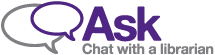DOIs For Your Journal
Why use DOIs?
A DOI (Digital Object Identifier) is a permanent identifier for an article. Using DOIs helps with:- Persistent links: while URLs can change, DOIs don’t, even if content moves or a journal ceases publishing
- Visibility and findability: metadata about the article is also stored with the DOI, and that metadata can then be shared with other systems, such as article databases, library systems and scholarly sharing networks, that can use it to help their users find the research they’re interested in.
- Sharing articles: a DOI is all that is needed to point someone to your article, and it will always work.
Each registered DOI costs US$1. Western Libraries will pay this fee for all of the journals we host on OJS.
If your journal assigns DOIs to its articles, you must include DOIs in reference lists for existing works which have DOIs. This is a requirement from CrossRef.
How is the DOI format determined?
A DOI is displayed as a link in the form of https://doi.org/10.5206/xxxxx- https://doi.org/ is the DOI prefix
- 10 is the CrossRef Directory Code; all CrossRef DOIs start with 10
- 5206 is the code assigned to Western Libraries as a publisher member of CrossRef
- The rest is the suffix is determined by the journal team in consultation with a Western Libraries OJS Administrator. The default pattern for articles in OJS is: %j.v%vi%i.%a, where %j is journal initials, %v is the volume number, %i is the issue number, and %a is the OJS article ID (assigned automatically by OJS).
With the default pattern, the DOI would look like this: https://doi.org/10.5206/ijoh.v8i3.12345
Different patterns are also possible; for example, if your journal doesn’t use issue numbers. Talk with a Western Libraries OJS Administrator to determine what’s best for your journal.
How to Set Up DOIs for Your Journal
Step 1: Initial Setup on Your Journal Site
Journal editors must ensure that all Journal Setup steps have been accurately completed, including the following information:
- Journal Title
- Journal Initials
- Journal Abbreviation
- Journal ISSN (or electronic ISSN)
- Principal Contact (name and email)
- Technical Support Contact (name and email)
- Publisher (Institution and URL)
One of Western Libraries’ OJS Administrators will complete the remaining setup tasks in order to activate the DOI plugins on your journal site:
- Enable and configure the relevant plugins to automatically deposit article DOIs to CrossRef as articles are published.
- Set the syntax for the item suffix, in consultation with the journal editor.
Step 2: Automatically Assign DOIs for New Journal Issues or Articles
Complete all editorial workflows and ensure that your issue/article(s) are ready for publication. This includes ensuring that you have added the DOI to the production-ready formatted article file as a full DOI URL: https://doi.org/10.5206/ijoh.v8i3.12345.
If you are publishing all articles in an issue at once:
- Schedule each article for publication in the appropriate issue. OJS will automatically assign a DOI to the article based on the article and issue metadata. This is the DOI that you can add as a link to the production-ready file. The DOI will not yet be active.
- Publish the issue by navigating to Issues > Future Issues > click the blue triangle to the left of the Issue > Publish Issue.
- The DOIs for all articles in the issue will be automatically registered with CrossRef. This can take a few hours to complete.
If you are adding articles to an already-published issue:
- Schedule each article for publication in the appropriate issue. OJS will automatically assign a DOI to the article based on the article and issue metadata. This is the DOI that you can add as a link to the production-ready file.
- The DOI will be automatically registered with CrossRef. This can take a few hours to complete.
Ensure that your DOIs have been successfully deposited by checking Tools > Import/Export > CrossRef XML Export Plugin the day after publication to verify that the status of all DOIs is “Active.” If the status of any DOI is “Failed,” contact a Western Libraries OJS Administrator.
If you make any changes to the metadata for published articles that have already been assigned a DOI, you will need to deposit the metadata again using the CrossRef XML Export Plugin so that the item records in the CrossRef metadata registry can be updated.
Contact a Western Libraries OJS Administrator if you would like advice on or help with any of these steps.